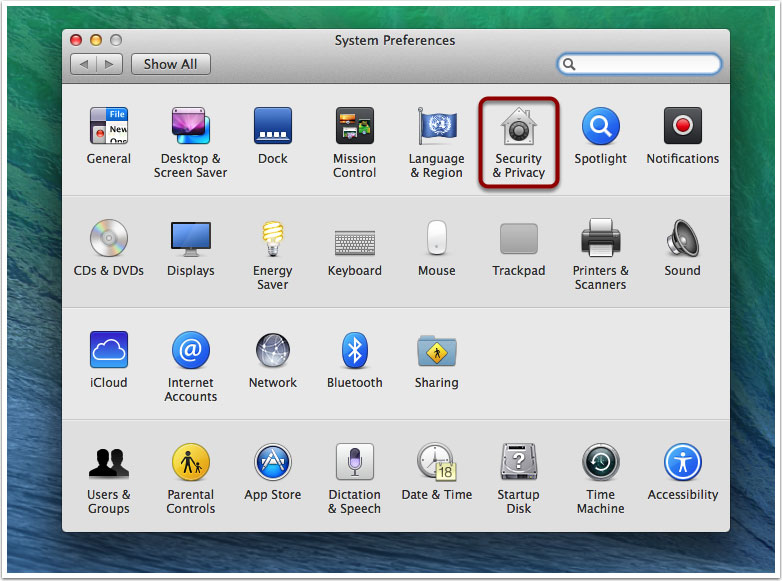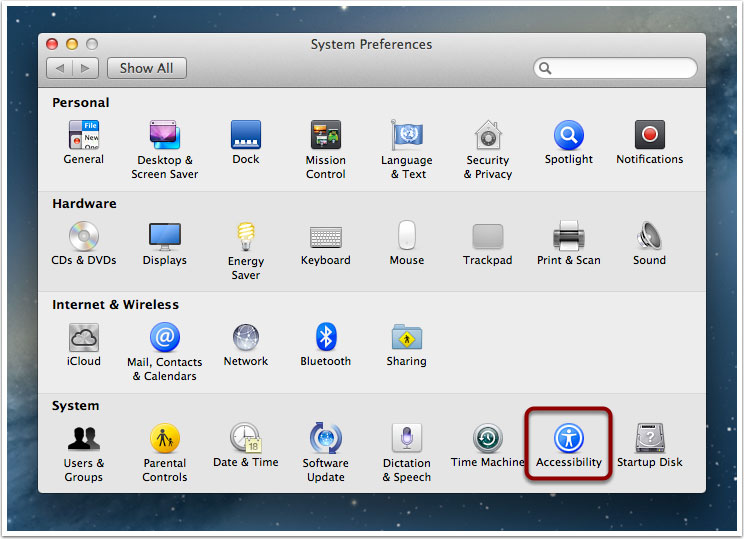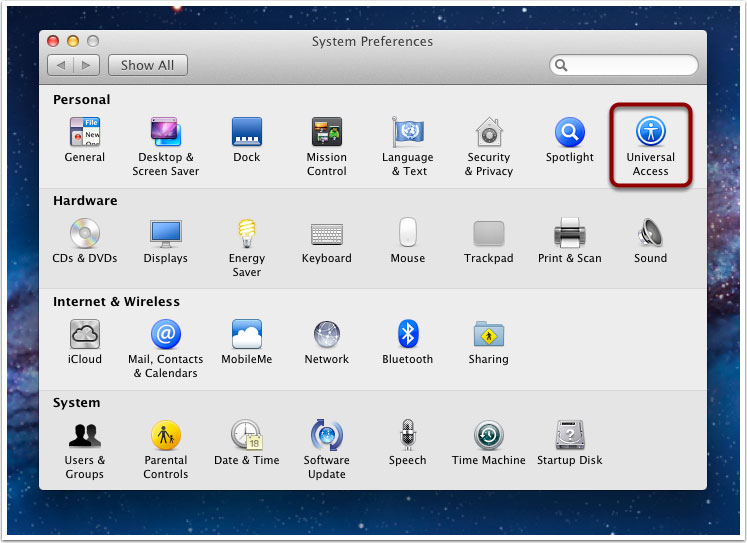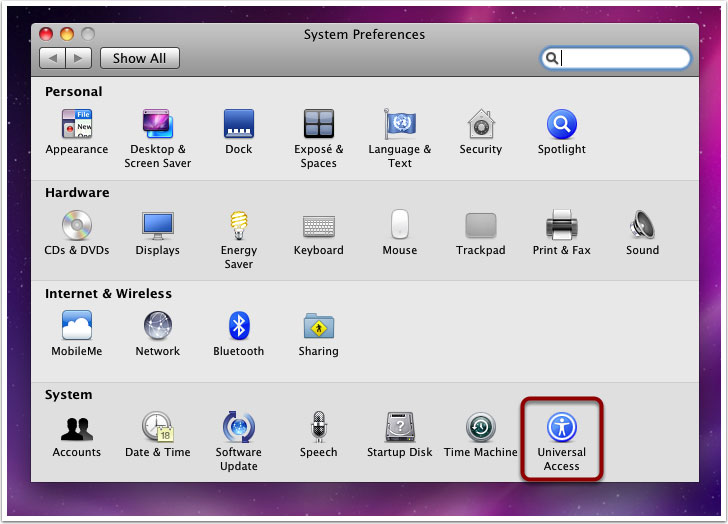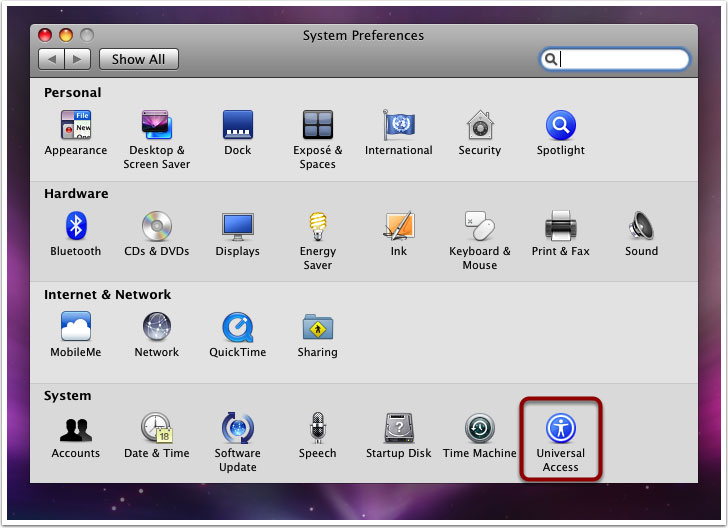How to Enable Access for Assistive Devices and Applications on Mac OS X
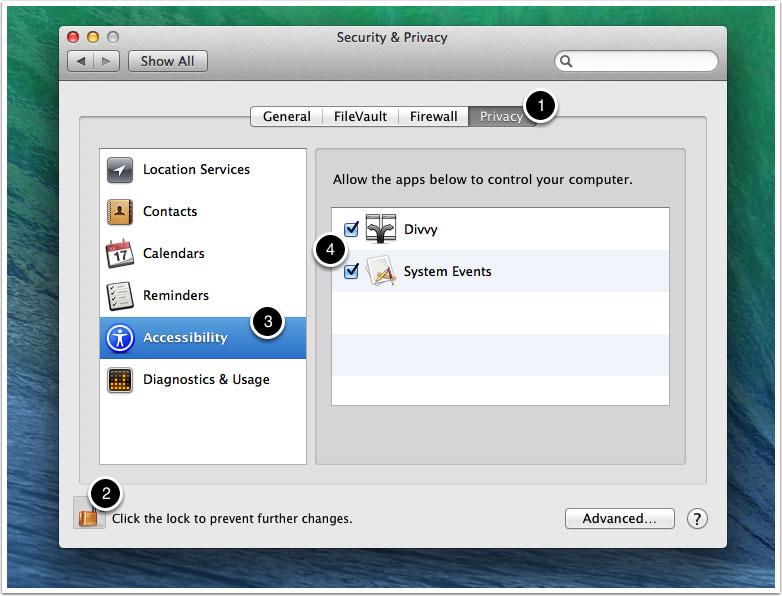
- Click the Privacy tab.
- Click the lock icon to make changes.
- Select Accessibility from the list.
- Check the box next to any Mizage apps and System Events, that you wish to authorize.
If you don't see the app you're trying to authorize, simply drag and drop the app from Finder to add it.
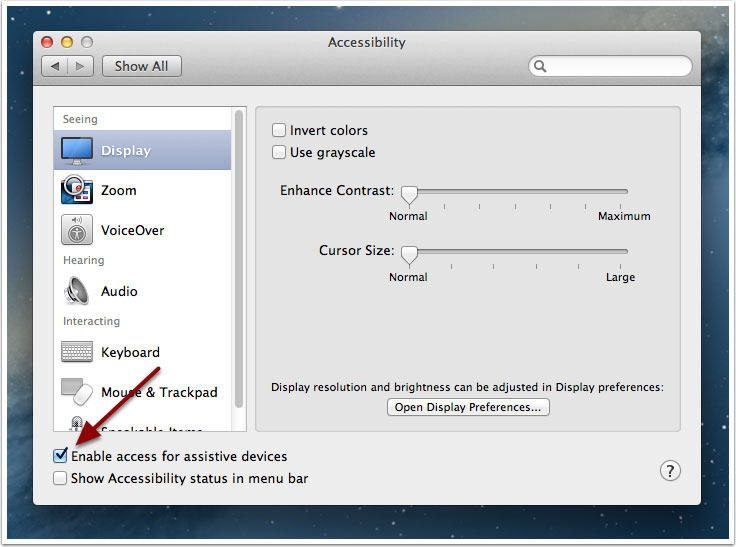
Check the box next to "Enable access for assistive devices"
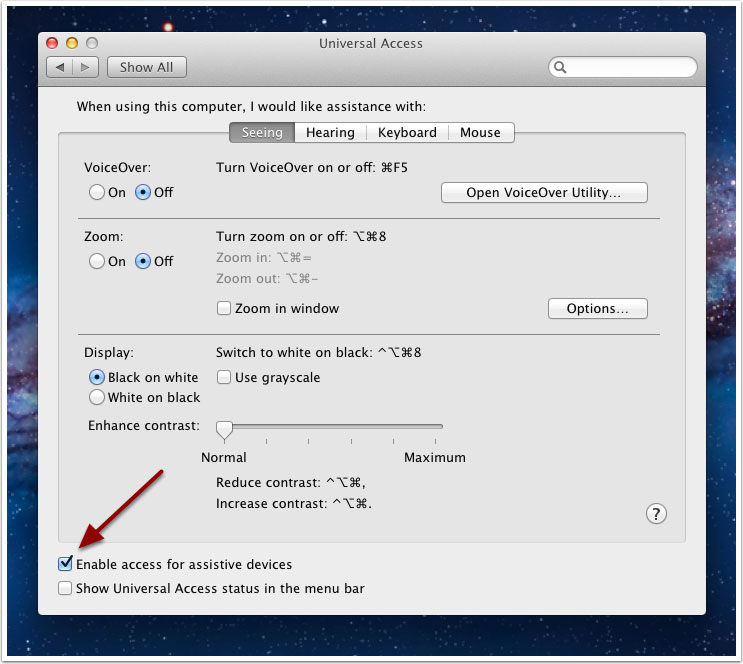
Check the box next to "Enable access for assistive devices"
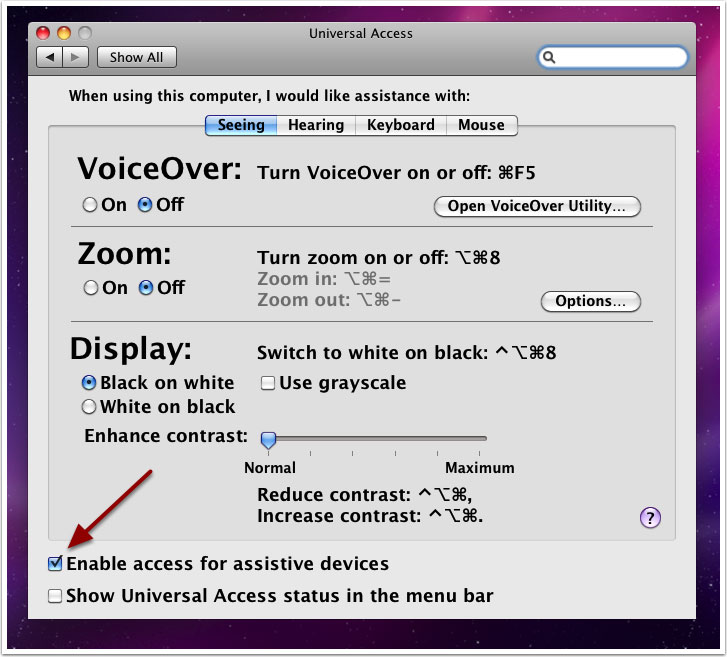
Check the box next to "Enable access for assistive devices"
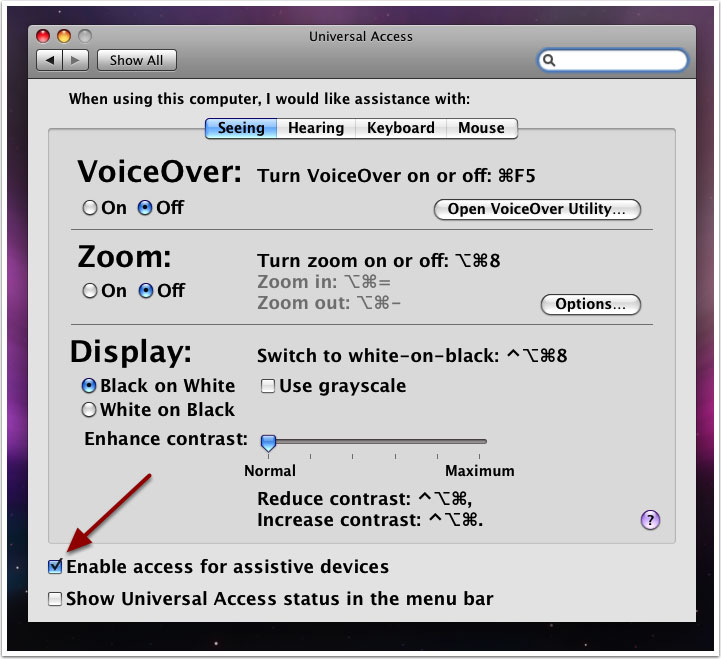
Check the box next to "Enable access for assistive devices"
Recent Posts
- List of Employee Computer Monitoring Software. 14th-May-2014
- Enable access for assitive devices and applications on Mac OSX. 21st-May-2014